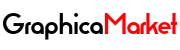Procreate Ideas for 2024: What’s Trending on the Best Drawing App

Procreate is a powerful and versatile drawing app that has revolutionized the digital art world. With its intuitive interface, amazing features, and endless possibilities, Procreate has become the go-to tool for artists of all levels and styles. Whether you are a beginner or a professional, Procreate can help you create stunning artworks with ease and fun.
But what are the best Procreate ideas for 2024? What are the latest trends and techniques that you should know and try? How can you use Procreate to boost your creativity and productivity? In this blog post, we will answer these questions and more. We will show you some of the most popular and inspiring Procreate ideas for 2024, and how you can use them to create amazing artworks for yourself or your clients.
Here are the main topics that we will cover in this blog post:
- The Rise of Procreate Animation: How to use Procreate’s animation features to create dynamic and engaging animations.
- The Power of Procreate Brushes: How to use Procreate’s brushes to create realistic and expressive effects.
- The Beauty of Procreate Lettering: How to use Procreate’s lettering tools to create stunning typography and calligraphy.
- The Magic of Procreate Patterns: How to use Procreate’s patterns to create seamless and colorful backgrounds and textures.
- The Fun of Procreate Stickers: How to use Procreate’s stickers to add personality and flair to your artworks.
- The Art of Procreate Portraits: How to use Procreate’s portrait tools to create lifelike and captivating portraits.
- The Charm of Procreate Illustrations: How to use Procreate’s illustration tools to create whimsical and adorable illustrations.
- The Style of Procreate Fashion: How to use Procreate’s fashion tools to create trendy and stylish fashion sketches and designs.
- The Future of Procreate AR: How to use Procreate’s AR features to bring your artworks to life in the real world.
Ready to explore these Procreate ideas for 2024? Let’s dive in!
The Rise of Procreate Animation
One of the most exciting and innovative features of Procreate is its animation capabilities. Procreate allows you to create frame-by-frame animations with ease and speed. You can use Procreate’s animation tools to create animations for various purposes, such as social media posts, GIFs, stickers, logos, banners, and more.
To create an animation in Procreate, you need to use the Animation Assist feature. This feature allows you to create layers that act as frames, and preview and export your animation. You can also adjust the frame rate, onion skinning, and background color of your animation. You can export your animation as a video, a GIF, or a PNG sequence.
Here are some tips and tricks to create awesome animations in Procreate:
- Use reference images or videos to study the movement and timing of your animation.
- Use the QuickShape tool to create smooth and symmetrical shapes for your animation.
- Use the QuickMenu to access your favorite tools and settings quickly and easily.
- Use the Alpha Lock and Clipping Mask features to fill and edit your frames without affecting the outline.
- Use the Transform and Warp tools to modify and adjust your frames without redrawing them.
- Use the Selection and Lasso tools to copy and paste parts of your frames to create variations and transitions.
- Use the Layer Blend Modes and Opacity to create different effects and moods for your animation.
- Use the ColorDrop and Color Harmony features to fill and change the colors of your animation.
- Use the Time-lapse Replay feature to watch and share your animation process.
Here are some examples of amazing animations created with Procreate:
The Power of Procreate Brushes
One of the most impressive and versatile features of Procreate is its brushes. Procreate offers a huge collection of brushes that can create realistic and expressive effects. You can use Procreate’s brushes to create different types of artworks, such as sketches, paintings, drawings, comics, and more.
To use Procreate’s brushes, you need to access the Brush Library. This is where you can find, select, and customize your brushes. You can also create your own brushes or import brushes from other sources. You can adjust the brush size, opacity, and pressure with the sliders or the Apple Pencil. You can also use the Smudge and Erase tools with any brush.
Here are some tips and tricks to use Procreate’s brushes effectively:
- Use the Brush Studio to customize your brushes and create your own unique effects.
- Use the Dual Brush feature to combine two brushes and create a new brush.
- Use the Wet Mix feature to create wet and dry effects with your brushes.
- Use the Streamline feature to smooth and stabilize your strokes.
- Use the Taper feature to control the shape and size of your strokes.
- Use the Shape and Grain sources to create different textures and patterns for your brushes.
- Use the Brush Behavior settings to adjust how your brushes react to pressure, tilt, and speed.
- Use the Brush Cursor feature to see the shape and size of your brush on the canvas.
Here are some examples of stunning artworks created with Procreate’s brushes:
The Beauty of Procreate Lettering
One of the most popular and creative uses of Procreate is lettering. Procreate allows you to create stunning typography and calligraphy with ease and fun. You can use Procreate’s lettering tools to create different types of lettering, such as hand lettering, brush lettering, script lettering, and more.
To create lettering in Procreate, you need to use the Text tool. This tool allows you to add, edit, and format text on your canvas. You can also use the Glyphs panel to access special characters and symbols. You can adjust the font, size, color, alignment, and spacing of your text. You can also use the Warp and Liquify tools to distort and transform your text.
Here are some tips and tricks to create beautiful lettering in Procreate:
- Use the Guides feature to create straight and symmetrical lines for your lettering.
- Use the QuickShape tool to create smooth and perfect shapes for your lettering.
- Use the QuickMenu to access your favorite tools and settings quickly and easily.
- Use the Alpha Lock and Clipping Mask features to fill and edit your text without affecting the outline.
- Use the Layer Blend Modes and Opacity to create different effects and moods for your lettering.
- Use the ColorDrop and Color Harmony features to fill and change the colors of your lettering.
- Use the Time-lapse Replay feature to watch and share your lettering process.
Here are some examples of gorgeous lettering created with Procreate:
The Magic of Procreate Patterns
One of the most fun and easy ways to use Procreate is to create patterns. Procreate allows you to create seamless and colorful patterns with just a few strokes. You can use Procreate’s patterns to create backgrounds and textures for your artworks, or to print and use them for other purposes.
To create patterns in Procreate, you need to use the Drawing Guide feature. This feature allows you to create grids and symmetries on your canvas. You can also use the Snap and Assisted Drawing features to draw precise and consistent shapes. You can use any brush or tool to create your patterns. You can also use the Copy and Paste features to duplicate and arrange your patterns.
Here are some tips and tricks to create awesome patterns in Procreate:
- Use the 2D Grid guide to create square and rectangular patterns.
- Use the Isometric guide to create 3D and geometric patterns.
- Use the Perspective guide to create depth and perspective patterns.
- Use the Symmetry guide to create mirrored and radial patterns.
- Use the Canvas Size feature to adjust the size and resolution of your patterns.
- Use the Crop and Resize feature to trim and fit your patterns.
- Use the Flip Horizontal and Flip Vertical features to create variations and rotations of your patterns.
- Use the Fill Layer feature to fill your canvas with your patterns.
Here are some examples of amazing patterns created with Procreate:
The Fun of Procreate Stickers
One of the most creative and enjoyable ways to use Procreate is to create stickers. Procreate allows you to create cute and cool stickers with ease and fun. You can use Procreate’s stickers to decorate your artworks, or to export and use them for other apps and platforms.
To create stickers in Procreate, you need to use the Selection tool. This tool allows you to select and isolate parts of your artwork. You can also use the Lasso tool to draw and select custom shapes. You can use any brush or tool to create your stickers. You can also use the Transform and Warp tools to modify
The Art of Procreate Portraits
One of the most challenging and rewarding ways to use Procreate is to create portraits. Procreate allows you to create lifelike and captivating portraits with realism and expression. You can use Procreate’s portrait tools to create different types of portraits, such as realistic, stylized, cartoon, or abstract.
To create portraits in Procreate, you need to use the Reference tool. This tool allows you to import and view a reference image on your canvas. You can also use the Split View or Slide Over features to view your reference image on a separate window. You can use any brush or tool to create your portraits. You can also use the Color Picker and Eyedropper tools to sample and match colors from your reference image.
Here are some tips and tricks to create stunning portraits in Procreate:
- Use the Sketching brushes to create a rough sketch of your portrait.
- Use the Painting brushes to create a base layer of colors and values for your portrait.
- Use the Airbrushing brushes to create smooth and soft transitions and gradients for your portrait.
- Use the Blending brushes to blend and mix colors and values for your portrait.
- Use the Detailing brushes to add details and highlights for your portrait.
- Use the Adjustments menu to apply filters and effects to your portrait.
- Use the Liquify and Warp tools to reshape and refine your portrait.
- Use the Selection and Masking tools to isolate and edit parts of your portrait.
Here are some examples of beautiful portraits created with Procreate:
The Charm of Procreate Illustrations
One of the most fun and expressive ways to use Procreate is to create illustrations. Procreate allows you to create whimsical and adorable illustrations with ease and fun. You can use Procreate’s illustration tools to create different types of illustrations, such as characters, animals, plants, objects, and more.
To create illustrations in Procreate, you need to use the Layers feature. This feature allows you to create and organize multiple layers for your illustration. You can also use the Group and Merge features to combine and manage your layers. You can use any brush or tool to create your illustrations. You can also use the Transform and Warp tools to modify and adjust your illustrations.
Here are some tips and tricks to create charming illustrations in Procreate:
- Use the Sketching brushes to create a rough sketch of your illustration.
- Use the Inking brushes to create a clean and crisp outline of your illustration.
- Use the Painting brushes to create a base layer of colors and values for your illustration.
- Use the Airbrushing brushes to create smooth and soft transitions and gradients for your illustration.
- Use the Blending brushes to blend and mix colors and values for your illustration.
- Use the Detailing brushes to add details and highlights for your illustration.
- Use the Adjustments menu to apply filters and effects to your illustration.
- Use the QuickShape tool to create smooth and perfect shapes for your illustration.
Here are some examples of cute illustrations created with Procreate:
The Style of Procreate Fashion
One of the most trendy and stylish ways to use Procreate is to create fashion sketches and designs. Procreate allows you to create trendy and stylish fashion sketches and designs with ease and fun. You can use Procreate’s fashion tools to create different types of fashion sketches and designs, such as outfits, accessories, shoes, and more.
To create fashion sketches and designs in Procreate, you need to use the Reference tool. This tool allows you to import and view a reference image on your canvas. You can also use the Split View or Slide Over features to view your reference image on a separate window. You can use any brush or tool to create your fashion sketches and designs. You can also use the Color Picker and Eyedropper tools to sample and match colors from your reference image.
Here are some tips and tricks to create stylish fashion sketches and designs in Procreate:
- Use the Sketching brushes to create a rough sketch of your fashion sketch or design.
- Use the Inking brushes to create a clean and crisp outline of your fashion sketch or design.
- Use the Painting brushes to create a base layer of colors and values for your fashion sketch or design.
- Use the Airbrushing brushes to create smooth and soft transitions and gradients for your fashion sketch or design.
- Use the Blending brushes to blend and mix colors and values for your fashion sketch or design.
- Use the Detailing brushes to add details and highlights for your fashion sketch or design.
- Use the Adjustments menu to apply filters and effects to your fashion sketch or design.
- Use the QuickShape tool to create smooth and perfect shapes for your fashion sketch or design.
Here are some examples of trendy fashion sketches and designs created with Procreate:
The Future of Procreate AR
One of the most futuristic and innovative features of Procreate is its AR capabilities. Procreate allows you to bring your artworks to life in the real world with augmented reality. You can use Procreate’s AR features to view, share, and interact with your artworks in 3D and immersive environments.
To use Procreate’s AR features, you need to use the AR Export feature. This feature allows you to export your artworks as USDZ files, which are compatible with Apple’s ARKit framework. You can also use the AR Viewer feature to preview your artworks in AR on your device. You can use any brush or tool to create your artworks. You can also use the Transform and Warp tools to modify and adjust your artworks.
Here are some tips and tricks to use Procreate’s AR features effectively:
- Use the Canvas Size feature to adjust the size and resolution of your artworks.
- Use the Crop and Resize feature to trim and fit your artworks.
- Use the Flip Horizontal and Flip Vertical features to create variations and rotations of your artworks.
- Use the Fill Layer feature to fill your canvas with your artworks.
- Use the Adjustments menu to apply filters and effects to your artworks.
- Use the ColorDrop and Color Harmony features to fill and change the colors of your artworks.
- Use the Time-lapse Replay feature to watch and share your artworks process.
Here are some examples of amazing artworks in AR created with Procreate:
Conclusion
Procreate is a fantastic and fun drawing app that has endless possibilities and potential. You can use Procreate to create different types of artworks, such as animations, brushes, lettering, patterns, stickers, portraits, illustrations, fashion sketches and designs, and AR artworks. You can also use Procreate to boost your creativity and productivity, and to share your artworks with the world.
We hope that this blog post has given you some inspiration and ideas for your next Procreate project. We also hope that you have learned some tips and tricks to use Procreate’s features and tools effectively. If you have any questions or feedback, please feel free to leave a comment below. We would love to hear from you.
Thank you for reading and happy creating!