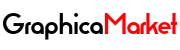How to Speed Up Your Website and Boost SEO with Browser Caching and Server Compression

A website’s loading speed is one of the most important factors that affect its performance, user experience, and search engine optimization (SEO). A slow website can frustrate visitors, increase bounce rate, and lower ranking on search engines. Therefore, it is essential to optimize your website’s speed and make it load faster.
One of the ways to achieve this is by using browser caching and server compression techniques. These techniques can reduce the amount of data that needs to be transferred between the server and the browser, and improve the efficiency of rendering the web pages. In this blog post, we will explain what browser caching and server compression are, how they work, and how to implement them on your website. We will also share 10 techniques that can help you use these methods effectively and boost your website’s speed and SEO.
What is Browser Caching?

Browser caching is a technique that allows the browser to store some of the web page’s resources, such as images, stylesheets, scripts, fonts, and other files, on the local device. This way, the browser does not need to request these resources from the server every time the user visits the same web page or navigates to another page on the same website. Instead, the browser can load these resources from the cache, which is faster and consumes less bandwidth.
Browser caching can be controlled by the server using HTTP headers, such as Cache-Control, Expires, ETag, and Last-Modified. These headers tell the browser how long and under what conditions the resources can be cached, and how to validate the freshness of the cached resources. For example, the Cache-Control header can specify the maximum age of the cache, the Expires header can set an expiration date for the cache, the ETag header can provide a unique identifier for the resource, and the Last-Modified header can indicate the last time the resource was modified on the server.
What is Server Compression?

Server compression is a technique that allows the server to compress the web page’s content, such as HTML, CSS, JavaScript, and other text-based files, before sending it to the browser. This way, the server can reduce the size of the content and the amount of data that needs to be transferred over the network. The browser can then decompress the content and render it normally.
Server compression can be enabled by the server using the Content-Encoding header, which tells the browser what compression algorithm was used to compress the content. The most common compression algorithms are gzip and deflate, which can reduce the size of the content by up to 70%. The browser can indicate its support for compression by sending the Accept-Encoding header, which lists the compression algorithms that the browser can handle.
How Browser Caching and Server Compression Can Improve Your Website’s Speed and SEO
By using browser caching and server compression techniques, you can improve your website’s speed and SEO in several ways:
- You can reduce the number of HTTP requests that the browser needs to make to the server, which can save time and bandwidth.
- You can reduce the size of the web page’s content and resources, which can make the web page load faster and consume less data.
- You can improve the user experience and satisfaction, which can increase engagement, retention, and conversion rates.
- You can improve the search engine ranking and visibility, which can drive more organic traffic and leads to your website.
10 Techniques for Implementing Browser Caching and Server Compression on Your Website
Now that you know what browser caching and server compression are and how they can benefit your website, let’s look at 10 techniques that can help you implement them on your website effectively:
1. Use a Content Delivery Network (CDN)
A content delivery network (CDN) is a network of servers that are distributed across different locations and regions. A CDN can store and deliver your website’s static resources, such as images, stylesheets, scripts, and fonts, from the server that is closest to the user’s location. This way, you can reduce the latency and improve the speed of your website.
A CDN can also handle browser caching and server compression for you, by setting the appropriate HTTP headers and applying the optimal compression algorithms for your resources. You can use a CDN service, such as Cloudflare, Amazon CloudFront, or Google Cloud CDN, to integrate your website with a CDN easily and efficiently.
2. Configure Your Server to Enable Compression
If you are not using a CDN, or if you want to compress your website’s dynamic content, such as HTML, PHP, or ASP files, you need to configure your server to enable compression. Depending on your server type and platform, you can use different methods to do this. For example, if you are using Apache, you can use the mod_deflate module to compress your content using the gzip or deflate algorithms. You can also use the .htaccess file to set the Content-Encoding header and specify the compression level and the file types that you want to compress.
If you are using Nginx, you can use the gzip module to compress your content using the gzip algorithm. You can also use the nginx.conf file to set the Content-Encoding header and specify the compression level and the file types that you want to compress.
If you are using IIS, you can use the IIS Compression feature to compress your content using the gzip or deflate algorithms. You can also use the web.config file to set the Content-Encoding header and specify the compression level and the file types that you want to compress.
3. Configure Your Server to Set Cache-Control Headers
Another way to control browser caching is to configure your server to set the Cache-Control headers for your resources. The Cache-Control header can specify the maximum age of the cache, the public or private nature of the cache, the no-cache or no-store directives, and the revalidation conditions for the cache. For example, you can use the Cache-Control: max-age=86400, public header to tell the browser to cache the resource for 24 hours and share it with other users. You can also use the Cache-Control: no-cache, must-revalidate header to tell the browser to always validate the freshness of the resource with the server before using it.
Depending on your server type and platform, you can use different methods to set the Cache-Control headers for your resources. For example, if you are using Apache, you can use the mod_expires module to set the Cache-Control headers based on the file type and modification date. You can also use the .htaccess file to set the Cache-Control headers manually for specific resources or directories.
If you are using Nginx, you can use the expires directive to set the Cache-Control headers based on the file type and modification date. You can also use the nginx.conf file to set the Cache-Control headers manually for specific resources or directories.
If you are using IIS, you can use the HTTP Response Headers feature to set the Cache-Control headers based on the file type and modification date. You can also use the web.config file to set the Cache-Control headers manually for specific resources or directories.
4. Configure Your Server to Set ETag Headers
Another way to control browser caching is to configure your server to set the ETag headers for your resources. The ETag header can provide a unique identifier for the resource, which can be used to validate the freshness of the cached resource. For example, you can use the ETag: "1234567890" header to tell the browser that the resource has a specific identifier. The browser can then send the If-None-Match: "1234567890" header to the server to check if the resource has changed. If the resource has not changed, the server can respond with the 304 Not Modified status code, which tells the browser to use the cached resource. If the resource has changed, the server can respond with the 200 OK status code and the new resource.
Depending on your server type and platform, you can use different methods to set the ETag headers for your resources. For example, if you are using Apache, you can use the mod_headers module to set the ETag headers based on the file size, modification date, and inode number. You can also use the .htaccess file to set the ETag headers manually for specific resources or directories.
If you are using Nginx, you can use the etag directive to enable or disable the ETag headers for your resources. You can also use the nginx.conf file to set the ETag headers manually for specific resources or directories.
If you are using IIS, you can use the IIS ETag feature to enable or disable the ETag headers for your resources. You can also use the web.config file to set the ETag headers manually for specific resources or directories.
5. Configure Your Server to Set Last-Modified Headers
Another way to control browser caching is to configure your server to set the Last-Modified headers for your resources. The Last-Modified header can indicate the last time the resource was modified on the server, which can be used to validate the freshness of the cached resource. For example, you can use the Last-Modified: Tue, 14 Nov 2023 12:16:55 GMT header to tell the browser that the resource was last modified on a specific date.
The browser can then send the If-Modified-Since: Tue, 14 Nov 2023 12:16:55 GMT header to the server to check if the resource has changed. If the resource has not changed, the server can respond with the 304 Not Modified status code, which tells the browser to use the cached resource. If the resource has changed, the server can respond with the 200 OK status code and the new resource.
Depending on your server type and platform, you can use different methods to set the Last-Modified headers for your resources. For example, if you are using Apache, you can use the mod_headers module to set the Last-Modified headers based on the file modification date. You can also use the .htaccess file to set the Last-Modified headers manually for specific resources or directories.
If you are using Nginx, you can use the add_header directive to set the Last-Modified headers based on the file modification date. You can also use the nginx.conf file to set the Last-Modified headers manually for specific resources or directories.
If you are using IIS, you can use the HTTP Response Headers feature to set the Last-Modified headers based on the file modification date. You can also use the web.config file to set the Last-Modified headers manually for specific resources or directories.
6. Minify and Concatenate Your Resources
Another way to reduce the size of your web page’s resources and improve the speed of your website is to minify and concatenate your resources. Minification is a process that removes unnecessary characters, such as whitespace, comments, and formatting, from your resources, such as HTML, CSS, and JavaScript files. Concatenation is a process that combines multiple resources into one file, which reduces the number of HTTP requests that the browser needs to make.
Minification and concatenation can be done manually, by using online tools, such as [Minify Code] or [CSS Minifier], or by using plugins, such as [HTML Minifier] or [Autoptimize], for your website platform, such as WordPress, Drupal, or Joomla. By minifying and concatenating your resources, you can reduce the size of your resources by up to 80% and improve the loading speed of your website.
7. Optimize Your Images

Another way to reduce the size of your web page’s resources and improve the speed of your website is to optimize your images. Images are often the largest and most bandwidth-consuming resources on a web page, and they can significantly affect the loading speed and performance of your website. Therefore, it is important to optimize your images and make them as small and as fast as possible.
Image optimization can be done by using different methods, such as resizing, cropping, compressing, converting, and lazy loading your images. Resizing and cropping your images can help you reduce the dimensions and the file size of your images, and make them fit the layout and the design of your web page. Compressing your images can help you reduce the quality and the file size of your images, and make them load faster. Converting your images can help you choose the best format and the best compression algorithm for your images, and make them more compatible and efficient. Lazy loading your images can help you defer the loading of your images until they are needed, and make your web page load faster.
Image optimization can be done manually, by using online tools, such as [TinyPNG] or [Squoosh], or by using plugins, such as [Smush] or [EWWW Image Optimizer], for your website platform, such as WordPress, Drupal, or Joomla. By optimizing your images, you can reduce the size of your images by up to 90% and improve the loading speed of your website.
8. Use Web Fonts Wisely
Another way to reduce the size of your web page’s resources and improve the speed of your website is to use web fonts wisely. Web fonts are fonts that are hosted on a server and loaded by the browser, which can enhance the appearance and the readability of your web page. However, web fonts can also add extra weight and delay to your web page, and affect the loading speed and performance of your website. Therefore, it is important to use web fonts wisely and make them as light and as fast as possible.
Web font optimization can be done by using different methods, such as choosing the right web font service, selecting the right web font format, limiting the number of web fonts, and subsetting the web fonts. Choosing the right web font service can help you choose the best provider and the best delivery method for your web fonts, and make them more reliable and efficient. Selecting the right web font format can help you choose the best format and the best compression algorithm for your web fonts, and make them more compatible and efficient. Limiting the number of web fonts can help you reduce the number of HTTP requests and the file size of your web fonts, and make them load faster. Subsetting your web fonts can help you reduce the number of characters and glyphs that are included in your web fonts, and make them more specific and efficient.
Web font optimization can be done manually, by using online tools, such as [Google Fonts] or [Font Squirrel], or by using plugins, such as [OMGF] or [WP Rocket], for your website platform, such as WordPress, Drupal, or Joomla. By optimizing your web fonts, you can reduce the size of your web fonts by up to 90% and improve the loading speed of your website.
9. Use Preloading and Prefetching Techniques
Another way to improve the speed of your website is to use preloading and prefetching techniques. Preloading and prefetching are techniques that allow the browser to load some of the web page’s resources in advance, before they are needed, and make them ready to use. This way, you can reduce the latency and improve the performance of your website.
Preloading and prefetching can be done by using different methods, such as using the preload and prefetch attributes, using the Link header, or using the rel=preload and rel=prefetch directives. Using the preload and prefetch attributes can help you specify the resources that you want to preload or prefetch in the HTML code of your web page, and make them load faster. Using the Link header can help you specify the resources that you want to preload or prefetch in the HTTP response header of your web page, and make them load faster. Using the rel=preload and rel=prefetch directives can help you specify the resources that you want to preload or prefetch in the CSS or JavaScript code of your web page, and make them load faster.
Preloading and prefetching can be done manually, by using online tools, such as [Preload Generator] or [Prefetch Generator], or by using plugins, such as [Pre* Party Resource Hints] or [WP Rocket], for your website platform, such as WordPress, Drupal, or Joomla. By using preloading and prefetching techniques, you can improve the loading speed and performance of your website.
10. Use a Website Speed Test Tool
The last technique that can help you improve the speed of your website is to use a website speed test tool. A website speed test tool is a tool that can measure and analyze the loading speed and performance of your website, and provide you with useful insights and recommendations on how to optimize your website. A website speed test tool can help you identify the bottlenecks and the issues that are affecting your website’s speed, and suggest the best practices and the solutions that can help you fix them.
A website speed test tool can be used by entering your website’s URL and choosing the test location and the device type. The tool will then run the test and generate a report that will show you the loading time, the page size, the number of requests, the performance score, and the optimization opportunities for your website. Some of the most popular and reliable website speed test tools are [Google PageSpeed Insights], [GTmetrix], [WebPageTest], and [Pingdom]. By using a website speed test tool, you can improve the speed and performance of your website.
Conclusion
In this blog post, we have explained what browser caching and server compression are, how they work, and how to implement them on your website. We have also shared 10 techniques that can help you use these methods effectively and boost your website’s speed and SEO. By following these techniques, you can reduce the amount of data that needs to be transferred between the server and the browser, improve the efficiency of rendering the web pages, improve the user experience and satisfaction, and improve the search engine ranking and visibility of your website.
We hope that you have found this blog post helpful and informative. If you have any questions or feedback, please feel free to leave a comment below. Thank you for reading and happy optimizing!