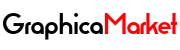The Basic Concepts and Components of WordPress Plugin Development

WordPress is one of the most popular and powerful content management systems (CMS) in the world, powering over 40% of all websites on the internet. WordPress allows you to create and manage your own website, blog, or online store, with thousands of themes, plugins, and features to customize and enhance your site.
One of the most amazing things about WordPress is that you can create your own plugins, which are pieces of code that add new functionality or features to your WordPress site. Plugins can do anything from adding a contact form, a gallery, a slider, a social media widget, a security feature, a SEO tool, and more to your site.
But how do you create your own WordPress plugin? What do you need to know and do to build a WordPress plugin from scratch? How do you test, debug, and publish your WordPress plugin? These are some of the questions that you might have if you are a beginner who wants to learn how to build a WordPress plugin.
In this blog post, we will provide you with a comprehensive guide on how to build a WordPress plugin for beginners. We will cover the following topics:
- The benefits of building your own WordPress plugin vs. using existing plugins
- The basic concepts and components of WordPress plugin development
- The tools and resources that you need to build a WordPress plugin
- The steps and tips to create, code, and structure your WordPress plugin
- The best practices and standards to follow when building a WordPress plugin
- The common errors and issues to avoid when building a WordPress plugin
- The methods and tools to test, debug, and optimize your WordPress plugin
- The ways and platforms to distribute and share your WordPress plugin
By the end of this blog post, you will have a clear understanding of how to build a WordPress plugin for beginners. You will also learn how to avoid some of the common mistakes and problems that can arise when building a WordPress plugin. So, let’s get started!
The Benefits of Building Your Own WordPress Plugin vs. Using Existing Plugins
You might be wondering why you should build your own WordPress plugin, when there are already thousands of existing plugins that you can use for your WordPress site. Here are some of the benefits of building your own WordPress plugin vs. using existing plugins:
- Building your own WordPress plugin allows you to create custom functionality or features that suit your specific needs and preferences. You can create a plugin that does exactly what you want, how you want, and when you want, without relying on someone else’s code or vision. You can also create a plugin that is unique and original, and that sets you apart from your competitors and attracts your target audience’s attention and interest.
- Building your own WordPress plugin allows you to learn and improve your coding and development skills. You can learn how WordPress works, how to use its APIs and hooks, how to write clean and secure code, how to follow the best practices and standards, and how to test, debug, and optimize your code. You can also learn how to use various tools and resources that can help you with your plugin development, such as code editors, IDEs, libraries, frameworks, and more.
- Building your own WordPress plugin allows you to contribute and give back to the WordPress community. You can share your plugin with other WordPress users, who might find it useful or helpful for their own sites. You can also receive feedback, suggestions, or reviews from other WordPress users, who might help you improve or enhance your plugin. You can also help other WordPress users who might have questions or issues with your plugin, and who might appreciate your support or assistance.
As you can see, building your own WordPress plugin can have many benefits for you and your WordPress site. However, building your own WordPress plugin also requires some knowledge, skills, and effort. You need to understand the basic concepts and components of WordPress plugin development, and you need to follow the steps and tips to create, code, and structure your WordPress plugin.
The Basic Concepts and Components of WordPress Plugin Development
Before you start building your own WordPress plugin, you need to understand the basic concepts and components of WordPress plugin development. WordPress plugin development is the process of creating and coding a plugin that adds new functionality or features to your WordPress site. WordPress plugin development involves using the WordPress APIs and hooks, which are the core features and functions of WordPress that allow you to interact with and modify WordPress.
WordPress APIs are the application programming interfaces that provide you with the methods and tools to access and manipulate WordPress data and features, such as posts, pages, users, comments, options, settings, and more. WordPress APIs also allow you to use various languages and formats to create and code your plugin, such as PHP, HTML, CSS, JavaScript, JSON, XML, and more.
WordPress hooks are the points of interaction or execution that allow you to inject or modify code into WordPress, without changing the core files of WordPress. WordPress hooks are divided into two types: actions and filters. Actions are the hooks that allow you to execute or run code at specific points or events in WordPress, such as when WordPress loads, when a post is published, when a user logs in, and more. Filters are the hooks that allow you to modify or change code or data at specific points or events in WordPress, such as when WordPress displays content, when WordPress generates a title, when WordPress sends an email, and more.
WordPress plugins are composed of three main components: the plugin file, the plugin header, and the plugin code. The plugin file is the main file that contains your plugin’s code and information. The plugin file must have a .php extension, and must be placed in the wp-content/plugins folder of your WordPress installation. The plugin header is the section of code at the beginning of your plugin file that contains your plugin’s metadata, such as the name, description, version, author, license, and more. The plugin header is used by WordPress to identify and display your plugin in the WordPress dashboard. The plugin code is the section of code that contains your plugin’s functionality and features. The plugin code uses the WordPress APIs and hooks to interact with and modify WordPress.
These are the basic concepts and components of WordPress plugin development, and you need to familiarize yourself with them before you start building your own WordPress plugin. You can learn more about the WordPress APIs and hooks, and how to use them, from the official WordPress developer documentation. You can also find many tutorials, guides, and examples of WordPress plugin development online, such as the WordPress plugin handbook, the WordPress plugin development tutorial, and the WordPress plugin development course.
How to create, code, and structure your WordPress plugin
After you have understood the basic concepts and components of WordPress plugin development, the next step is to create, code, and structure your WordPress plugin. Here are some steps and tips to help you do it successfully:
Create a plugin folder and file: The first step to create your WordPress plugin is to create a plugin folder and file in the wp-content/plugins folder of your WordPress installation. You can name your plugin folder and file anything you want, but it is recommended to use a descriptive and unique name that reflects your plugin’s functionality or features. For example, if you want to create a plugin that adds a contact form to your WordPress site, you can name your plugin folder and file contact-form-plugin. You can also use hyphens, underscores, or camel case to separate the words in your plugin name, but you should be consistent and avoid spaces or special characters. You can create your plugin folder and file using any code editor or IDE, such as Visual Studio Code, Sublime Text, Atom, or PhpStorm.
Add a plugin header:
The second step to create your WordPress plugin is to add a plugin header to your plugin file. The plugin header is the section of code at the beginning of your plugin file that contains your plugin’s metadata, such as the name, description, version, author, license, and more. The plugin header is used by WordPress to identify and display your plugin in the WordPress dashboard. The plugin header must follow a specific format and syntax, and must start with a PHP opening tag (<?php) and end with a PHP closing tag (?>). The plugin header must also include a comment block that starts with /* and ends with /. The comment block must contain the plugin’s metadata, which are key-value pairs separated by colons (:). The key is the name of the metadata, and the value is the content of the metadata. The key and the value must be enclosed in asterisks (). Here is an example of a plugin header for a contact form plugin:
<?php
/*
Plugin Name: Contact Form Plugin
Plugin URI: https://example.com/contact-form-plugin
Description: A simple plugin that adds a contact form to your WordPress site
Version: 1.0.0
Author: John Doe
Author URI: https://example.com/john-doe
License: GPL-2.0-or-later
License URI: https://www.gnu.org/licenses/gpl-2.0.html
Text Domain: contact-form-plugin Domain
Path: /languages
*/
?>You can add any metadata that you want to your plugin header, but some of the most common and important ones are:
- Plugin Name: The name of your plugin, which is displayed in the WordPress dashboard and the plugins page. It should be descriptive and unique, and it should not exceed 60 characters.
- Plugin URI: The URL of your plugin’s website, where users can find more information, documentation, or support for your plugin. It should be a valid and working URL, and it should not exceed 255 characters.
- Description: A short and clear description of what your plugin does and why users should use it. It should be informative and persuasive, and it should not exceed 140 characters.
- Version: The current version of your plugin, which is used to track and update your plugin. It should follow the semantic versioning format, which consists of three numbers separated by dots: major.minor.patch. The major number indicates a breaking change or a new feature, the minor number indicates a non-breaking change or an improvement, and the patch number indicates a bug fix or a minor change. For example, 1.0.0, 1.1.0, 1.1.1, etc.
- Author: The name of the person or organization who created or maintains the plugin. It should be the same as the name that you use to register or publish your plugin, and it should not exceed 60 characters.
- Author URI: The URL of the author’s website, where users can find more information, documentation, or support for the plugin. It should be a valid and working URL, and it should not exceed 255 characters.
- License: The name of the license that governs the use and distribution of your plugin. It should be a valid and recognized license, such as GPL, MIT, Apache, etc. You can also use the SPDX identifier of the license, which is a short and standardized code that represents the license. For example, GPL-2.0-or-later, MIT, Apache-2.0, etc.
- License URI: The URL of the license’s website, where users can find the full text and terms of the license. It should be a valid and working URL, and it should not exceed 255 characters.
- Text Domain: The unique identifier of your plugin’s text domain, which is used to translate your plugin’s text into different languages. It should be the same as your plugin’s folder name, and it should not exceed 60 characters.
- Domain Path: The relative path to your plugin’s language files, which are the files that contain the translations of your plugin’s text into different languages. It should start with a slash (/), and it should not exceed 32 characters.
You can learn more about the plugin header and its metadata from the official WordPress developer documentation. You can also find many tutorials, guides, and examples of plugin headers online, such as the WordPress plugin header tutorial, the WordPress plugin header generator, and the WordPress plugin header example.
Add the plugin code:
The third step to create your WordPress plugin is to add the plugin code to your plugin file. The plugin code is the section of code that contains your plugin’s functionality and features. The plugin code uses the WordPress APIs and hooks to interact with and modify WordPress. The plugin code can be as simple or as complex as you want, depending on your plugin’s purpose and scope. You can also use various languages and formats to create and code your plugin, such as PHP, HTML, CSS, JavaScript, JSON, XML, and more. Here is an example of a plugin code for a contact form plugin:
<?php
// The plugin code starts after the plugin header
// Define a constant for the plugin's path
define( 'CONTACT_FORM_PLUGIN_PATH', plugin_dir_path( __FILE__ ) );
// Include the plugin's functions file
include( CONTACT_FORM_PLUGIN_PATH . 'functions.php' );
// Register the plugin's shortcode
add_shortcode( 'contact_form', 'contact_form_shortcode' );
// Register the plugin's scripts and styles
add_action( 'wp_enqueue_scripts', 'contact_form_enqueue_scripts' );
// Register the plugin's ajax action
add_action( 'wp_ajax_contact_form_submit', 'contact_form_submit' );
add_action( 'wp_ajax_nopriv_contact_form_submit', 'contact_form_submit' );
// The plugin code ends before the PHP closing tag
?>You can add any code that you want to your plugin, but some of the most common and important ones are:
- Define constants: Constants are variables that have a fixed value and that can be used throughout your plugin. You can use constants to store and access your plugin's path, URL, version, text domain, and more. You can define constants using the define() function, which takes two parameters: the name of the constant and the value of the constant. You should use uppercase letters and underscores to name your constants, and you should prefix them with your plugin's name or abbreviation to avoid conflicts with other plugins or WordPress. For example,
CONTACT_FORM_PLUGIN_PATH, CONTACT_FORM_PLUGIN_URL, CONTACT_FORM_PLUGIN_VERSION,etc. - Include files: Files are the separate pieces of code that contain your plugin's functions, classes, templates, and more. You can use files to organize and structure your plugin's code, and to make it easier to read and maintain. You can include files in your plugin using the include() or require() functions, which take one parameter: the path of the file that you want to include. You can use the constants that you defined earlier to get the path of your plugin's files. For example, include(
CONTACT_FORM_PLUGIN_PATH. 'functions.php' ), require(CONTACT_FORM_PLUGIN_PATH. 'class.php' ), etc. - Register shortcodes: Shortcodes are the codes that allow you to insert your plugin's functionality or features into your WordPress posts, pages, or widgets. You can use shortcodes to display your plugin's output, such as a contact form, a gallery, a slider, etc. You can register shortcodes using the
add_shortcode()function, which takes two parameters: the name of the shortcode and the name of the function that handles the shortcode. You should use lowercase letters and underscores to name your shortcodes, and you should prefix them with your plugin's name or abbreviation to avoid conflicts with other plugins or WordPress. For example,contact_form, contact_form_gallery, contact_form_slider, etc. - Register scripts and styles: Scripts and styles are the files that contain your plugin's JavaScript and CSS code, which are used to add interactivity and style to your plugin's output. You can use scripts and styles to enhance your plugin's functionality and features, such as adding validation, animation, transition, etc. You can register scripts and styles using the
wp_enqueue_script() and wp_enqueue_style()functions, which take several parameters, such as the handle, the source, the dependencies, the version, and the media of the script or style that you want to register. You should use lowercase letters and dashes to name your handles, and you should prefix them with your plugin's name or abbreviation to avoid conflicts with other plugins or WordPress. For example, contact-form-script, contact-form-style, contact-form-gallery-script, contact-form-gallery-style, etc. - Register ajax actions: Ajax actions are the actions that allow you to send and receive data between your plugin and WordPress without reloading the page. You can use ajax actions to improve your plugin's performance and user experience, such as submitting a form, loading more content, filtering results, etc. You can register ajax actions using the wp_ajax_ and wp_ajax_nopriv_ hooks, which take two parameters: the name of the action and the name of the function that handles the action. You should use lowercase letters and underscores to name your actions, and you should prefix them with your plugin's name or abbreviation to avoid conflicts with other plugins or WordPress. For example,
contact_form_submit, contact_form_load_more, contact_form_filter, etc.
You can learn more about the plugin code and how to create and code it from the official WordPress developer documentation. You can also find many tutorials, guides, and examples of plugin code online, such as the WordPress plugin code tutorial, the WordPress plugin code generator, and the WordPress plugin code example.
How to follow the best practices and standards when building a WordPress plugin:
The fourth step to create your WordPress plugin is to follow the best practices and standards when building your WordPress plugin. The best practices and standards are the rules and guidelines that help you write clean, secure, and consistent code, and that help you avoid errors, issues, or conflicts with other plugins or WordPress. The best practices and standards also help you improve your plugin’s quality, performance, and compatibility, and that help you make your plugin easier to read, maintain, and update. Here are some of the best practices and standards to follow when building your WordPress plugin:
- Use proper indentation, spacing, and formatting: Indentation, spacing, and formatting are the ways that you arrange and organize your code, such as using tabs or spaces, adding line breaks or comments, and wrapping or aligning your code. You should use proper indentation, spacing, and formatting to make your code more readable and understandable, and to make it easier to find and fix errors or bugs. You should also follow the WordPress coding standards, which are the official rules and guidelines for indentation, spacing, and formatting for WordPress code. You can find the WordPress coding standards from the official WordPress developer documentation. You can also use various tools and resources that can help you with indentation, spacing, and formatting, such as code editors, IDEs, linters, formatters, and more.
- Use proper naming and casing: Naming and casing are the ways that you name and write your code, such as using lowercase or uppercase letters, adding prefixes or suffixes, and using hyphens, underscores, or camel case. You should use proper naming and casing to make your code more descriptive and meaningful, and to make it easier to identify and distinguish your code. You should also follow the WordPress naming conventions, which are the official rules and guidelines for naming and casing for WordPress code. You can find the WordPress naming conventions from the official WordPress developer documentation. You can also use various tools and resources that can help you with naming and casing, such as code editors, IDEs, generators, validators, and more.
- Use proper commenting and documentation: Commenting and documentation are the ways that you explain and describe your code, such as adding inline comments, block comments, or docblocks. You should use proper commenting and documentation to make your code more understandable and maintainable, and to make it easier to debug and update your code. You should also follow the WordPress documentation standards, which are the official rules and guidelines for commenting and documentation for WordPress code. You can find the WordPress documentation standards from the official WordPress developer documentation. You can also use various tools and resources that can help you with commenting and documentation, such as code editors, IDEs, generators, parsers, and more.
- Use proper security and validation: Security and validation are the ways that you protect and verify your code, such as using nonces, sanitization, escaping, or validation. You should use proper security and validation to make your code more secure and reliable, and to make it easier to prevent and handle errors, issues, or attacks. You should also follow the WordPress security and validation best practices, which are the official rules and guidelines for security and validation for WordPress code. You can find the WordPress security and validation best practices from the official WordPress developer documentation. You can also use various tools and resources that can help you with security and validation, such as code editors, IDEs, libraries, frameworks, and more.
These are some of the best practices and standards to follow when building your WordPress plugin, but there are many more. You can learn more about the best practices and standards and how to follow them from the official WordPress developer documentation. You can also find many tutorials, guides, and examples of best practices and standards online, such as the WordPress plugin best practices tutorial, the WordPress plugin best practices checklist, and the WordPress plugin best practices example.
How to avoid the common errors and issues when building a WordPress plugin
The fifth step to create your WordPress plugin is to avoid the common errors and issues that can occur when building your WordPress plugin. Errors and issues are the problems or difficulties that can affect your plugin’s functionality, performance, or compatibility, and that can cause your plugin to malfunction, crash, or conflict with other plugins or WordPress. Errors and issues can be caused by various factors, such as syntax errors, logic errors, coding mistakes, compatibility issues, security vulnerabilities, and more. Here are some tips and methods to help you avoid the common errors and issues when building your WordPress plugin:
- Use proper error reporting and debugging: Error reporting and debugging are the ways that you detect and fix errors or issues in your code, such as using error messages, warnings, notices, or logs. You should use proper error reporting and debugging to make your code more error-free and bug-free, and to make it easier to identify and resolve errors or issues. You should also follow the WordPress error reporting and debugging best practices, which are the official rules and guidelines for error reporting and debugging for WordPress code. You can find the WordPress error reporting and debugging best practices from the official WordPress developer documentation. You can also use various tools and resources that can help you with error reporting and debugging, such as code editors, IDEs, debuggers, loggers, and more.
- Use proper testing and optimization: Testing and optimization are the ways that you check and improve your code’s functionality, performance, or compatibility, such as using unit tests, integration tests, load tests, or speed tests. You should use proper testing and optimization to make your code more functional, performant, and compatible, and to make it easier to prevent and handle errors, issues, or attacks. You should also follow the WordPress testing and optimization best practices, which are the official rules and guidelines for testing and optimization for WordPress code. You can find the WordPress testing and optimization best practices from the official WordPress developer documentation. You can also use various tools and resources that can help you with testing and optimization, such as code editors, IDEs, testers, analyzers, and more.
- Use proper compatibility and quality checks: Compatibility and quality checks are the ways that you ensure and verify your code’s compatibility and quality, such as using code standards, code reviews, or code audits. You should use proper compatibility and quality checks to make your code more compatible and quality, and to make it easier to comply and conform with WordPress and other plugins or themes. You should also follow the WordPress compatibility and quality best practices, which are the official rules and guidelines for compatibility and quality for WordPress code. You can find the WordPress compatibility and quality best practices from the official WordPress developer documentation. You can also use various tools and resources that can help you with compatibility and quality checks, such as code editors, IDEs, validators, checkers, and more.
These are some of the tips and methods to avoid the common errors and issues when building your WordPress plugin, but there are many more. You can learn more about the errors and issues and how to avoid them from the official WordPress developer documentation. You can also find many tutorials, guides, and examples of errors and issues online, such as the WordPress plugin errors and issues tutorial, the WordPress plugin errors and issues checklist, and the WordPress plugin errors and issues example.
How to distribute and share your WordPress plugin:
The final step to create your WordPress plugin is to distribute and share your WordPress plugin with other WordPress users, who might find it useful or helpful for their own sites. There are many ways and platforms that you can use to distribute and share your WordPress plugin, such as the WordPress plugin directory, your own website, third-party marketplaces, or social media. Here are some tips and methods to help you distribute and share your WordPress plugin successfully:
- Use the WordPress plugin directory: The WordPress plugin directory is the official and largest platform that hosts and distributes WordPress plugins, with over 50,000 plugins available for free. The WordPress plugin directory is the best option if you want to distribute and share your WordPress plugin with the widest and most diverse audience, and if you want to benefit from the WordPress plugin directory’s features and services, such as reviews, ratings, support, updates, and more. To use the WordPress plugin directory, you need to submit your WordPress plugin for review and approval, and follow the WordPress plugin directory guidelines, which are the official rules and requirements for submitting and hosting WordPress plugins in the WordPress plugin directory. You can find the WordPress plugin directory guidelines from the official WordPress developer documentation. You can also find many tutorials, guides, and examples of using the WordPress plugin directory online, such as the WordPress plugin directory tutorial, the WordPress plugin directory checklist, and the WordPress plugin directory example.
- Use your own website: Your own website is another option that you can use to distribute and share your WordPress plugin, especially if you want to have more control and flexibility over your WordPress plugin, and if you want to monetize or promote your WordPress plugin. You can use your own website to host and distribute your WordPress plugin, and to provide more information, documentation, or support for your WordPress plugin. You can also use your own website to sell or advertise your WordPress plugin, and to generate revenue or traffic for your WordPress plugin. To use your own website, you need to create and maintain your own website, and follow the WordPress plugin development best practices, which are the official rules and guidelines for developing and distributing WordPress plugins. You can find the WordPress plugin development best practices from the official WordPress developer documentation. You can also find many tutorials, guides, and examples of using your own website online, such as the WordPress plugin website tutorial, the WordPress plugin website checklist, and the WordPress plugin website example.
- Use third-party marketplaces: Third-party marketplaces are the platforms that host and distribute WordPress plugins from various developers and authors, such as CodeCanyon, Envato, Mojo, and more. Third-party marketplaces are another option that you can use to distribute and share your WordPress plugin, especially if you want to reach a more specific or niche audience, and if you want to benefit from the third-party marketplaces’ features and services, such as exposure, reputation, feedback, support, updates, and more. To use third-party marketplaces, you need to register and submit your WordPress plugin for review and approval, and follow the third-party marketplaces’ guidelines, which are the rules and requirements for submitting and hosting WordPress plugins in the third-party marketplaces. You can find the third-party marketplaces’ guidelines from their respective websites. You can also find many tutorials, guides, and examples of using third-party marketplaces online, such as the WordPress plugin marketplace tutorial, the WordPress plugin marketplace checklist, and the WordPress plugin marketplace example.
- Use social media: Social media are the platforms that allow you to communicate and interact with other people online, such as Facebook, Twitter, Instagram, YouTube, and more. Social media are another option that you can use to distribute and share your WordPress plugin, especially if you want to increase your WordPress plugin’s visibility and awareness, and if you want to engage and connect with your WordPress plugin’s users and fans. You can use social media to share your WordPress plugin’s link, image, video, or testimonial, and to provide more information, documentation, or support for your WordPress plugin. You can also use social media to receive feedback, suggestions, or reviews from your WordPress plugin’s users and fans, and to improve or enhance your WordPress plugin. To use social media, you need to create and maintain your own social media accounts, and follow the social media best practices, which are the rules and guidelines for using social media for WordPress plugin distribution and promotion. You can find the social media best practices from various online sources. You can also find many tutorials, guides, and examples of using social media online, such as the WordPress plugin social media tutorial, the WordPress plugin social media checklist, and the WordPress plugin social media example.
These are some of the tips and methods to distribute and share your WordPress plugin, but there are many more. You can learn more about the distribution and sharing and how to do it from the official WordPress developer documentation. You can also find many tutorials, guides, and examples of distribution and sharing online, such as the WordPress plugin distribution and sharing tutorial, the WordPress plugin distribution and sharing checklist, and the WordPress plugin distribution and sharing example.
Conclusion
Building your own WordPress plugin can be a fun and rewarding experience. You can create your own custom functionality or features that suit your specific needs and preferences, you can learn and improve your coding and development skills, and you can contribute and give back to the WordPress community.
In this blog post, we have provided you with a comprehensive guide on how to build a WordPress plugin for beginners. We have covered the benefits of building your own WordPress plugin vs. using existing plugins, the basic concepts and components of WordPress plugin development, the tools and resources that you need to build a WordPress plugin, the steps and tips to create, code, and structure your WordPress plugin, the best practices and standards to follow when building a WordPress plugin, the common errors and issues to avoid when building a WordPress plugin, the methods and tools to test, debug, and optimize your WordPress plugin, and the ways and platforms to distribute and share your WordPress plugin.
We hope that this blog post has been helpful and informative for you, and that it has given you some insights and ideas on how to build a WordPress plugin for beginners. If you have any questions, comments, or feedback, please feel free to contact us or leave a comment below. We would love to hear from you and help you with your WordPress plugin.
Thank you for reading, and good luck with your WordPress plugin!