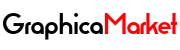A Step By Step Complete Guide To Get Started with Motion Array For Video Creators

Are you a video creator, filmmaker, or animator who wants to access unlimited assets, plugins, tools, and resources to create stunning and professional videos? Do you want to learn how to use Motion Array, an all-in-one platform that offers everything you need to take your video projects from concept to completion? Do you want to discover the features, benefits, and tips of using Motion Array and how to get the most out of it?
If you answered yes to any of these questions, then this blog post is for you. In this post, you will discover:
- What is Motion Array and what does it offer
- How to sign up and get started with Motion Array
- How to browse, search, and download assets from Motion Array
- How to use the Motion Array plugins for Adobe Premiere Pro, After Effects, and Photoshop
- How to use the Motion Array Review tool for video collaboration and feedback
- How to use the Motion Array Portfolio tool for video portfolio creation and hosting
- How to use the Motion Array Media Requests tool for custom asset requests and fulfillment
- How to manage your Motion Array account and subscription
- How to get support and help from Motion Array
- How to learn and improve your video skills and knowledge with Motion Array
By the end of this post, you will have a clear and comprehensive understanding of what Motion Array is, how to use it, and how to improve your video skills and portfolio. You will also find links to various resources and tutorials that will help you learn and master Motion Array.
Let’s get started and explore the complete guide for Motion Array.
What is Motion Array and What Does it Offer?

Motion Array is an all-in-one platform for video creators, filmmakers, and animators, providing unlimited downloads of professional video assets, including: video templates, presets, music, sound effects, footage, stock photos, motion graphics, and plugins. It also offers video collaboration tools, an Adobe extension, and a portfolio builder, all in one subscription.
Motion Array is designed to help you create stunning and professional videos for various purposes and audiences, such as YouTube, social media, marketing, advertising, education, entertainment, and more. With Motion Array, you can access over 1 million assets that are royalty-free, high-quality, and easy to use. You can also use the Motion Array plugins to enhance your video editing and animation capabilities and performance. You can also use the Motion Array Review tool to collaborate and communicate with your clients, employers, and collaborators, and get frame-accurate video feedback and approvals. You can also use the Motion Array Portfolio tool to create and host your own video portfolio website and showcase your video work and skills. You can also use the Motion Array Media Requests tool to submit and fulfill custom asset requests and get the assets that you need for your video projects.
Motion Array is trusted and used by thousands of video creators and professionals around the world, and has been featured and reviewed by various media outlets and websites, such as Forbes, Entrepreneur, TechCrunch, and Creative Bloq.
How to Sign Up and Get Started with Motion Array
To sign up and get started with Motion Array, you need to follow these simple steps:
- Step 1: Visit the Motion Array website here and click on the “Start Free Now” button.
- Step 2: Choose your subscription plan, either monthly or annual. With the annual subscription, you’ll save over $100 a year compared to monthly. You can also choose the team plan if you’re a team of 2 - 20 people and save with each new member. You can also contact Motion Array for enterprise solutions if you’re an organization with 100+ employees.
- Step 3: Enter your email address and create a password for your Motion Array account. You can also sign up with your Google, Facebook, or Apple account. You can also enter a coupon code if you have one.
- Step 4: Enter your payment details, either PayPal or any credit card. You can also enter your billing address and tax information if applicable. You can also review the terms and conditions and the privacy policy of Motion Array before proceeding.
- Step 5: Confirm your payment and complete your subscription. You will receive a confirmation email and a welcome email from Motion Array with instructions on how to access and use the platform and its features.
You can also sign up for a free account and access free video assets only. You can also cancel your subscription at any time and downgrade to a free account. You can also upgrade or downgrade your subscription plan at any time.
How to Browse, Search, and Download Assets from Motion Array
To browse, search, and download assets from Motion Array, you need to follow these simple steps:
- Step 1: Log in to your Motion Array account and go to the [Assets] page. You will see various categories and subcategories of assets, such as video templates, presets, music, sound effects, footage, stock photos, motion graphics, and plugins. You can also see the latest, popular, and featured assets on the homepage.
- Step 2: Choose the category and subcategory of assets that you want to browse, such as video templates, Premiere Pro templates, or titles. You will see a list of assets that match your selection, along with their thumbnails, titles, ratings, and durations. You can also see the number of downloads and views for each asset.
- Step 3: Use the filters and sorting options to narrow down your search and find the best assets for your needs. You can filter by resolution, frame rate, aspect ratio, duration, mood, genre, tempo, vocals, and more. You can also sort by relevance, popularity, date, or rating.
- Step 4: Click on the asset that you want to preview and download. You will see a detailed page of the asset, with a larger thumbnail, a description, a preview video or audio, and a download button. You can also see the specifications, requirements, and license information of the asset.
- Step 5: Click on the download button and choose the format and quality that you want to download, such as MP4, MOV, WAV, or MP3. You can also choose to download the asset with or without a watermark. The download will start automatically and you will see a progress bar and a notification. You can also see your download history and limit on your [Account] page.
You can also use the search bar to find assets by keywords, such as “logo”, “intro”, or “happy”. You can also use the advanced search options to refine your search by category, subcategory, filter, or sorting. You can also use the Motion Array extension for Adobe Premiere Pro, After Effects, and Photoshop to browse, search, and download assets directly from your Adobe software. You can learn more about the Motion Array extension [here].
How to Use the Motion Array Plugins for Adobe Premiere Pro, After Effects, and Photoshop
To use the Motion Array plugins for Adobe Premiere Pro, After Effects, and Photoshop, you need to follow these simple steps:
- Step 1: Log in to your Motion Array account and go to the [Plugins] page. You will see various plugins that you can use for Adobe Premiere Pro, After Effects, and Photoshop, such as transitions, effects, presets, generators, and more. You can also see the latest, popular, and featured plugins on the homepage.
- Step 2: Choose the plugin that you want to use and click on the download button. You will see a detailed page of the plugin, with a thumbnail, a description, a preview video, and a download button. You can also see the specifications, requirements, and license information of the plugin.
- Step 3: Click on the download button and choose the version and platform that you want to download, such as Windows or Mac. The download will start automatically and you will see a progress bar and a notification. You will also receive an email with a download link and instructions on how to install and use the plugin.
- Step 4: Follow the instructions on the email and install the plugin on your Adobe software. You will need to unzip the downloaded file and copy the plugin folder to the appropriate location on your computer. You will also need to restart your Adobe software to activate the plugin.
- Step 5: Open your Adobe software and use the plugin for your video or photo projects. You will see the plugin in the effects panel, the presets panel, or the generators panel, depending on the type of plugin. You can drag and drop the plugin to your timeline, your composition, or your layer, and adjust the settings and parameters of the plugin to suit your needs and preferences. You can also preview and render the plugin and see the results on your video or photo.
You can also use the Motion Array extension for Adobe Premiere Pro, After Effects, and Photoshop to browse, search, and download plugins directly from your Adobe software. You can learn more about the Motion Array extension [here].
How to Use the Motion Array Review Tool for Video Collaboration and Feedback

To use the Motion Array Review tool for video collaboration and feedback, you need to follow these simple steps:
- Step 1: Log in to your Motion Array account and go to the [Review] page. You will see a dashboard where you can create, manage, and share your video review projects. You can also see the status, comments, and views of your video review projects.
- Step 2: Click on the “Create New Project” button and enter a name and a description for your video review project. You can also choose a thumbnail and a category for your video review project. You can also set the privacy and notification settings for your video review project.
- Step 3: Click on the “Upload Video” button and choose the video file that you want to upload and review. You can upload videos up to 4 GB in size and in various formats, such as MP4, MOV, AVI, or WMV. The upload will start automatically and you will see a progress bar and a notification. You can also drag and drop your video file to the upload area.
- Step 4: Click on the “Share” button and copy the link or the embed code of your video review project. You can also choose to share your video review project via email or social media. You can also invite collaborators to your video review project and assign them roles and permissions, such as reviewer, approver, or admin.
- Step 5: Send the link or the embed code of your video review project to your clients, employers, or collaborators, and ask them to watch and comment on your video. They can also use the Motion Array extension for Adobe Premiere Pro, After Effects, and Photoshop to watch and comment on your video directly from their Adobe software. You can learn more about the Motion Array extension [here].
- Step 6: Receive and review the comments and feedback from your clients, employers, or collaborators, and make the necessary changes and improvements to your video. You can also reply to the comments and feedback and start a conversation with your clients, employers, or collaborators. You can also mark the comments and feedback as resolved, pending, or rejected. You can also request and receive approvals from your clients, employers, or collaborators, and finalize your video.
You can also use the Motion Array Review tool to collaborate and communicate with your team members and colleagues, and share your video ideas, drafts, and versions. You can also use the Motion Array Review tool to showcase your video work and skills, and get feedback and reviews from other video creators and professionals.
How to Use the Motion Array Portfolio Tool for Video Portfolio Creation and Hosting
To use the Motion Array Portfolio tool for video portfolio creation and hosting, you need to follow these simple steps:
- Step 1: Log in to your Motion Array account and go to the [Portfolio] page. You will see a dashboard where you can create, manage, and share your video portfolio website. You can also see the statistics, analytics, and settings of your video portfolio website.
- Step 2: Click on the “Create New Portfolio” button and enter a name and a domain for your video portfolio website. You can also choose a theme and a layout for your video portfolio website. You can also set the privacy and SEO settings for your video portfolio website.
- Step 3: Click on the “Add Video” button and choose the video file that you want to add to your video portfolio website. You can also choose the video review project that you want to add to your video portfolio website. You can also drag and drop your video file or your video review project to the add video area.
- Step 4: Edit and customize your video portfolio website and make it your own. You can add and edit your logo, your title, your subtitle, your bio, your contact information, and your social media links. You can also add and edit your video titles, descriptions, categories, and tags. You can also change the theme, the layout, the colors, the fonts, and the background of your video portfolio website.
- Step 5: Publish and share your video portfolio website and showcase your video work and skills. You can also update and maintain your video portfolio website and add new videos and content. You can also track and monitor the performance and traffic of your video portfolio website and see how many visitors, views, and comments you get.
You can also use the Motion Array Portfolio tool to create and host multiple video portfolio websites for different purposes and audiences, such as personal, professional, or educational. You can also use the Motion Array Portfolio tool to discover and explore other video portfolio websites and get inspired and motivated by other video creators and professionals.
How to Use the Motion Array Media Requests Tool for Custom Asset Requests and Fulfillment
To use the Motion Array Media Requests tool for custom asset requests and fulfillment, you need to follow these simple steps:
- Step 1: Log in to your Motion Array account and go to the [Media Requests] page. You will see a dashboard where you can create, manage, and track your custom asset requests and fulfillment. You can also see the status, details, and messages of your custom asset requests and fulfillment.
- Step 2: Click on the “Create New Request” button and enter the details and specifications of your custom asset request. You can request various types of custom assets, such as video templates, presets, music, sound effects, footage, stock photos, motion graphics, and plugins. You can also upload any files or references that can help the Motion Array team understand and fulfill your custom asset request.
- Step 3: Submit your custom asset request and wait for the Motion Array team to review and approve it. You will receive an email and a notification from Motion Array with the confirmation and the estimated delivery time of your custom asset request. You can also communicate with the Motion Array team via the message feature and ask any questions or provide any feedback about your custom asset request.
- Step 4: Receive and review your custom asset fulfillment and download it to your computer. You will receive an email and a notification from Motion Array with the link and the instructions to access and download your custom asset fulfillment. You can also preview and test your custom asset fulfillment and see if it meets your needs and expectations.
- Step 5: Rate and review your custom asset fulfillment and provide your feedback and suggestions to the Motion Array team. You can also request any revisions or modifications to your custom asset fulfillment if you are not satisfied with it. You can also mark your custom asset request as completed and close it.
You can also use the Motion Array Media Requests tool to fulfill other video creators’ custom asset requests and earn money and credits. You can apply to become a Motion Array Media Requests contributor and submit your portfolio and samples of your work. You can also browse and accept other video creators’ custom asset requests and deliver them within the deadline and specifications. You can also communicate with other video creators via the message feature and ask any questions or provide any feedback about their custom asset requests.
How to Manage Your Motion Array Account and Subscription

To manage your Motion Array account and subscription, you need to follow these simple steps:
- Step 1: Log in to your Motion Array account and go to the [Account] page. You will see a dashboard where you can manage and update your account and subscription details and settings. You can also see your profile, your downloads, your projects, your requests, and your credits.
- Step 2: Click on the “Account Settings” tab and edit and update your account information, such as your name, your email, your password, your avatar, and your bio. You can also edit and update your notification preferences, such as your email notifications, your browser notifications, and your push notifications.
- Step 3: Click on the “Subscription Settings” tab and edit and update your subscription plan, either monthly or annual. You can also upgrade or downgrade your subscription plan at any time. You can also edit and update your payment method, either PayPal or any credit card. You can also edit and update your billing address and tax information if applicable. You can also cancel your subscription at any time and downgrade to a free account.
- Step 4: Click on the “Download History” tab and view and manage your download history and limit. You can see the number and the details of your downloads, such as the date, the time, the category, the title, and the format of your downloads. You can also see the number and the percentage of your download limit, which is based on your subscription plan and your download behavior. You can also request a download limit increase if you need more downloads for your projects.
- Step 5: Click on the “Credits” tab and view and manage your credits and balance. You can see the number and the details of your credits, such as the date, the time, the amount, and the source of your credits. You can also see the number and the details of your balance, such as the date, the time, the amount, and the destination of your balance. You can also request a payout of your balance if you have earned credits by fulfilling custom asset requests or referring new members to Motion Array.
How to Get Support and Help from Motion Array
To get support and help from Motion Array, you need to follow these simple steps:
- Step 1: Log in to your Motion Array account and go to the [Support] page. You will see various options and resources to get support and help from Motion Array, such as FAQs, tutorials, articles, forums, and contact forms.
- Step 2: Choose the option or resource that best suits your needs and interests. You can browse and search the FAQs, tutorials, articles, and forums to find answers and solutions to your questions and issues. You can also ask questions and share your feedback and suggestions on the forums and interact with other Motion Array members and staff.
- Step 3: If you can’t find the answer or solution that you need, you can contact Motion Array directly via the contact forms. You can choose the type of inquiry that you have, such as technical support, billing support, media requests support, or general support. You can also enter your name, your email, your subject, and your message, and attach any files or screenshots that can help Motion Array understand and resolve your inquiry.
- Step 4: Submit your inquiry and wait for Motion Array to reply and assist you. You will receive an email and a notification from Motion Array with the confirmation and the status of your inquiry. You can also communicate with Motion Array via the email and the message feature and provide any additional information or feedback that can help Motion Array help you.
- Step 5: Receive and review the reply and assistance from Motion Array and see if your inquiry is resolved and satisfied. You can also rate and review the reply and assistance from Motion Array and provide your feedback and suggestions on how Motion Array can improve its support and service.
You can also get support and help from Motion Array via its social media channels, such as [Facebook], [Twitter], [Instagram], and [YouTube]. You can also subscribe and follow Motion Array on its social media channels and get the latest news, updates, and tips from Motion Array.
How to Learn and Improve Your Video Skills and Knowledge with Motion Array
To learn and improve your video skills and knowledge with Motion Array, you need to follow these simple steps:
- Step 1: Log in to your Motion Array account and go to the [Learn] page. You will see various categories and topics of video skills and knowledge that you can learn and improve with Motion Array, such as video editing, video production, video effects, video animation, video marketing, and more.
- Step 2: Choose the category and topic of video skills and knowledge that you want to learn and improve, such as video editing, Premiere Pro, or transitions. You will see a list of articles and tutorials that match your selection, along with their thumbnails, titles, summaries, and durations. You can also see the number of views and comments for each article and tutorial.
- Step 3: Click on the article or tutorial that you want to read or watch and learn and improve your video skills and knowledge. You will see a detailed page of the article or tutorial, with a larger thumbnail, a title, a summary, a content, and a video. You can also see the author, the date, the category, and the topic of the article or tutorial.
- Step 4: Read or watch the article or tutorial and learn and improve your video skills and knowledge. You can also download and use the assets, plugins, tools, and resources that are mentioned or used in the article or tutorial. You can also practice and apply what you have learned and improved to your own video projects and see the results and effects.
- Step 5: Comment and share the article or tutorial and provide your feedback and suggestions to Motion Array and other Motion Array members. You can also ask questions and share your experiences and insights on the article or tutorial and interact with other Motion Array members and staff. You can also rate and review the article or tutorial and provide your feedback and suggestions on how Motion Array can improve its content and quality.
You can also learn and improve your video skills and knowledge with Motion Array by joining and participating in the Motion Array community, network, or group, and interacting with other video creators and professionals. You can also attend and join the Motion Array events, workshops, or seminars, and learning from experts and speakers. You can also subscribe and follow Motion Array on its social media channels, such as [Facebook], [Twitter], [Instagram], and [YouTube], and get the latest news, updates, and tips from Motion Array.
Conclusion: A Complete Guide for Motion Array
In this blog post, I have provided you with a complete guide for Motion Array, an all-in-one platform for video creators, filmmakers, and animators. You have learned:
- What is Motion Array and what does it offer
- How to sign up and get started with Motion Array
- How to browse, search, and download assets from Motion Array
- How to use the Motion Array plugins for Adobe Premiere Pro, After Effects, and Photoshop
- How to use the Motion Array Review tool for video collaboration and feedback
- How to use the Motion Array Portfolio tool for video portfolio creation and hosting
- How to use the Motion Array Media Requests tool for custom asset requests and fulfillment
- How to manage your Motion Array account and subscription
- How to get support and help from Motion Array
- How to learn and improve your video skills and knowledge with Motion Array
By following this guide, you can use Motion Array to access unlimited assets, plugins, tools, and resources to create stunning and professional videos for various purposes and audiences. You can also use Motion Array to collaborate and communicate with your clients, employers, and collaborators, and get feedback and approvals for your video projects. You can also use Motion Array to create and host your own video portfolio website and showcase your video work and skills. You can also use Motion Array to request and fulfill custom assets and get the assets that you need for your video projects. You can also use Motion Array to learn and improve your video skills and knowledge and stay updated and informed about the latest trends, developments, and innovations in video and related fields.
I hope you enjoyed this blog post and found it useful and informative. If you did, please share it with your friends, family, or network and leave a comment below. I would love to hear your feedback and questions. Thank you for reading and have a great day!