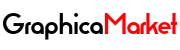A Complete Guide on The Difference Between Popular Image File Formats

Image files are everywhere in the digital world. They are used for various purposes, such as displaying photos, logos, icons, graphics, animations, and more. But not all image files are the same. There are different types of image file formats, each with its own advantages and disadvantages. In this blog post, we will explore the difference between some of the most popular image file formats, such as JPEG, PNG, GIF, SVG, and WebP. We will also provide some code examples on how to convert between these formats using Python.
What is an Image File Format?
An image file format is a standard way of storing and encoding digital images. An image file consists of two parts: the image data and the metadata. The image data contains the pixel values that make up the image, while the metadata contains information about the image, such as its size, color depth, compression method, and so on.
There are two main categories of image file formats: raster and vector. Raster image formats store images as a grid of pixels, each with a specific color value. Vector image formats store images as a set of mathematical instructions that describe how to draw shapes, curves, and colors. Raster images are more suitable for realistic and complex images, such as photographs, while vector images are more suitable for simple and scalable images, such as logos and icons.
JPEG: The Most Common Image File Format
JPEG stands for Joint Photographic Experts Group, which is the name of the committee that created the standard in 1992. JPEG is a raster image format that uses a lossy compression method to reduce the file size of images. Lossy compression means that some of the image data is discarded during the compression process, resulting in a loss of quality. However, this also allows JPEG to achieve a high compression ratio, which makes it ideal for storing and transmitting large images over the internet.
JPEG is the most common image file format on the web, as it supports millions of colors and can handle a wide range of image types, such as photographs, paintings, and illustrations. JPEG is also widely supported by most image editing software and devices, such as cameras, scanners, and printers.
However, JPEG also has some drawbacks. One of them is the loss of quality that occurs during compression. The more the image is compressed, the more artifacts and noise appear in the image, such as blurring, blocking, and ringing. Another drawback is that JPEG does not support transparency, which means that it cannot handle images with transparent backgrounds or regions.
Here is an example of how to convert an image to JPEG format using Python:
# Import the PIL library
from PIL import Image
# Open the image file
img = Image.open("image.png")
# Convert the image to JPEG format
img = img.convert("RGB")
# Save the image as a JPEG file
img.save("image.jpg", quality=80)
The quality parameter controls the level of compression and ranges from 1 (lowest quality) to 95 (highest quality). The default value is 75.
PNG: The Best Image File Format for Transparency
PNG stands for Portable Network Graphics, which is a raster image format that was created in 1996 as a replacement for GIF. PNG uses a lossless compression method to preserve the original quality of the image. Lossless compression means that no image data is discarded during the compression process, resulting in no loss of quality. However, this also means that PNG has a lower compression ratio than JPEG, which makes it less suitable for storing and transmitting large images over the internet.
PNG is the best image file format for transparency, as it supports two types of transparency: binary and alpha. Binary transparency means that each pixel is either fully transparent or fully opaque, while alpha transparency means that each pixel has a degree of transparency, ranging from 0 (fully transparent) to 255 (fully opaque). This allows PNG to handle images with transparent backgrounds or regions, such as logos, icons, and graphics.
PNG also supports other features, such as interlacing, which allows the image to be displayed progressively as it is downloaded, and gamma correction, which adjusts the brightness and contrast of the image according to the display device.
Here is an example of how to convert an image to PNG format using Python:
# Import the PIL library
from PIL import Image
# Open the image file
img = Image.open("image.jpg")
# Convert the image to PNG format
img = img.convert("RGBA")
# Save the image as a PNG file
img.save("image.png")
The RGBA mode means that the image has four channels: red, green, blue, and alpha. The alpha channel controls the transparency of the image.
GIF: The Oldest Image File Format for Animation
GIF stands for Graphics Interchange Format, which is a raster image format that was created in 1987 by CompuServe. GIF uses a lossless compression method to preserve the original quality of the image. However, GIF has a very limited color palette, as it can only support up to 256 colors per image. This makes GIF unsuitable for storing and transmitting realistic and complex images, such as photographs.
GIF is the oldest image file format for animation, as it supports multiple frames in a single file. This allows GIF to create simple animations, such as banners, icons, and emoticons. GIF also supports binary transparency, which means that each pixel is either fully transparent or fully opaque.
However, GIF also has some drawbacks. One of them is the limited color palette, which results in a loss of color fidelity and quality. Another drawback is that GIF does not support alpha transparency, which means that it cannot handle images with transparent backgrounds or regions.
Here is an example of how to create an animated GIF using Python:
# Import the PIL library
from PIL import Image
# Create a list of image files
images = ["image1.png", "image2.png", "image3.png"]
# Open the first image file
img = Image.open(images[0])
# Create a list of PIL image objects
frames = [img]
# Loop through the rest of the image files
for image in images[1:]:
# Open the image file
img = Image.open(image)
# Append the image object to the list
frames.append(img)
# Save the list of images as an animated GIF file
frames[0].save("image.gif", save_all=True, append_images=frames[1:], duration=100, loop=0)The save_all parameter indicates that all the images in the list should be saved as a single file. The append_images parameter specifies the list of images to be appended to the first image. The duration parameter controls the delay between each frame in milliseconds. The loop parameter controls the number of times the animation should repeat. A value of 0 means infinite looping.
SVG: The Scalable Image File Format for Vector Graphics
SVG stands for Scalable Vector Graphics, which is a vector image format that was created in 1999 by the World Wide Web Consortium (W3C). SVG uses XML to store and encode the image data. XML is a markup language that uses tags and attributes to describe the structure and content of a document. SVG uses XML to describe the shapes, curves, colors, and transformations that make up the image.
SVG is the scalable image file format for vector graphics, as it supports infinite zooming and resizing without losing quality. This makes SVG ideal for creating and displaying images that need to adapt to different screen sizes and resolutions, such as logos, icons, diagrams, and charts. SVG also supports other features, such as animation, interactivity, filters, gradients, and clipping.
SVG is also a web standard, which means that it can be embedded and rendered directly in web browsers, without the need for any plugins or external software. SVG can also be edited and manipulated using any text editor or XML editor.
Here is an example of how to create a simple SVG image using Python:
# Import the svgwrite library
import svgwrite
# Create a new SVG document
dwg = svgwrite.Drawing("image.svg", size=("200px", "200px"))
# Create a circle shape
circle = dwg.circle(center=("100px", "100px"), r="50px", fill="red")
# Add the circle shape to the document
dwg.add(circle)
# Save the document as an SVG file
dwg.save()The svgwrite library is a Python module that allows creating and manipulating SVG documents. The Drawing class represents an SVG document. The circle method creates a circle shape with the specified center, radius, and fill color. The add method adds the shape to the document. The save method saves the document as an SVG file.
WebP: The New Image File Format for the Web
WebP stands for Web Picture, which is a raster image format that was created in 2010 by Google. WebP uses a hybrid compression method that combines the best features of both lossy and lossless compression. This allows WebP to achieve a higher compression ratio than JPEG and PNG, while maintaining a similar or better quality. WebP also supports both binary and alpha transparency, as well as animation.
WebP is the new image file format for the web, as it aims to reduce the file size and bandwidth of images on the internet. WebP can handle a variety of image types, such as photographs, graphics, and animations. WebP is also supported by most modern web browsers, such as Chrome, Firefox, Edge, and Safari.
However, WebP also has some drawbacks. One of them is the lack of support by some older web browsers, such as Internet Explorer and Opera. Another drawback is the lack of support by some image editing software and devices, such as Photoshop, GIMP, and Paint. This means that WebP files may not be compatible with some of the existing workflows and applications.
How to Choose the Right Image File Format?
As we have seen, there is no single image file format that is perfect for every situation. Each image file format has its own strengths and weaknesses, and the choice depends on various factors, such as the type, quality, size, and purpose of the image. Here are some general guidelines on how to choose the right image file format for your needs:
- If you want to store or transmit realistic and complex images, such as photographs, paintings, and illustrations, you should use JPEG, as it offers the best balance between quality and compression. However, you should also be aware of the loss of quality that occurs during compression, and adjust the compression level accordingly. You should also avoid using JPEG for images that require transparency, as it does not support it.
- If you want to store or transmit simple and scalable images, such as logos, icons, diagrams, and charts, you should use SVG, as it offers the best quality and flexibility. SVG images can be zoomed and resized without losing quality, and can also be animated and interactive. However, you should also be aware of the compatibility issues that may arise with some older web browsers and image editing software.
- If you want to store or transmit images that require transparency, such as logos, icons, and graphics, you should use PNG, as it offers the best support for transparency. PNG images can handle both binary and alpha transparency, and can also preserve the original quality of the image. However, you should also be aware of the larger file size and lower compression ratio that PNG has compared to JPEG and WebP.
- If you want to create or display simple animations, such as banners, icons, and emoticons, you should use GIF, as it offers the simplest and oldest way of creating animations. GIF images can support multiple frames in a single file, and can also handle binary transparency. However, you should also be aware of the limited color palette and quality that GIF has compared to other image file formats.
- If you want to reduce the file size and bandwidth of images on the web, you should use WebP, as it offers the best compression ratio and quality. WebP images can handle both lossy and lossless compression, and can also support both binary and alpha transparency, as well as animation. However, you should also be aware of the lack of support by some older web browsers and image editing software.
Conclusion
In this blog post, we have explored the difference between some of the most popular image file formats, such as JPEG, PNG, GIF, SVG, and WebP. We have also provided some code examples on how to convert between these formats using Python. We hope that this post has helped you to understand the pros and cons of each image file format, and to choose the right one for your needs.